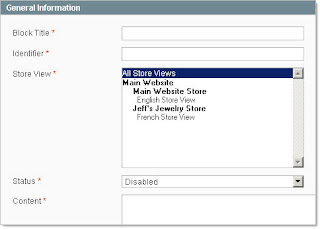Happy Diwali
Special thanks to Wikipedia.com Diwali is a significant festival in Hinduism , Sikhism , and Jainism , and an official holiday in India and other countries. Spiritual significance While Divali is popularly known as the "festival of lights", the most significant spiritual meaning is "the awareness of the inner light". Central to Hindu philosophy is the assertion that there is something beyond the physical body and mind which is pure, infinite, and eternal, called the Atman . Just as we celebrate the birth of our physical being, Deepavali is the celebration of this inner light, in particular the knowing of which outshines all darkness (removes all obstacles and dispels all ignorance), awakening the individual to one's true nature, not as the body, but as the unchanging, infinite, immanent and transcendent reality. With the realization of the Atman comes universal compassion, love, and the awareness of the oneness of all things (higher knowledge). This brings A...